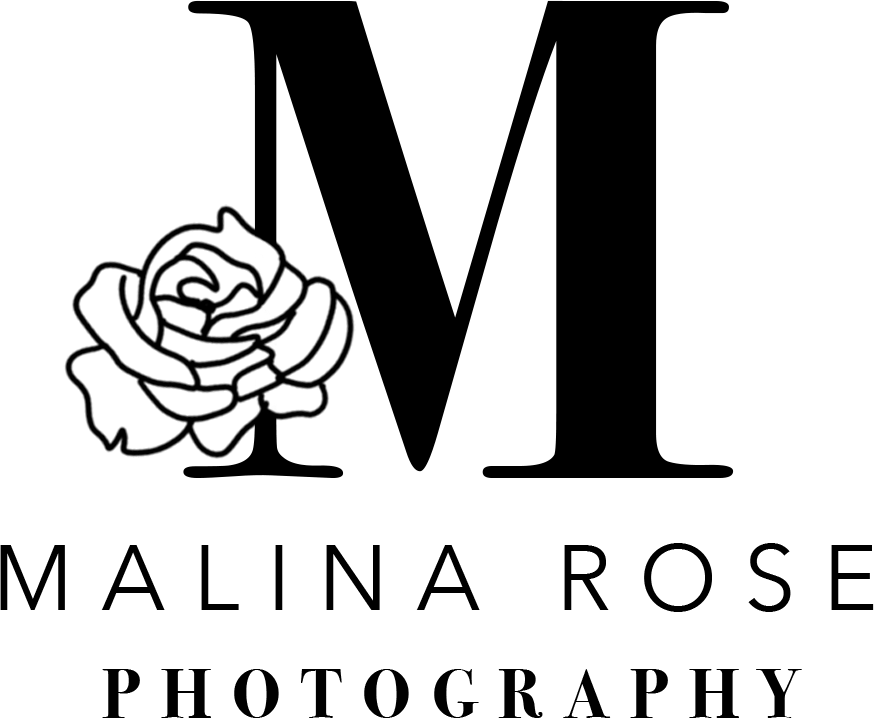The Lightroom Slider You NEED To Know About - How To Reduce the appearance of grain in Lightroom
Hey guys & gals!
I hope everyone is taking January by the horns and working on hard on achieving your goals, whatever they may be! I have so much hope for this year and a crazy positive outlook (85% thanks to the ‘You Are A Badass’ books by Jen Sincero) I’m so excited to do the unthinkable!
You know the feeling of absolute relief and victory where you just throw your arms up in the air and scream “OMG YES!!!” and get the weirdest look from your bf sitting next to you?! Yeah, so I definitely experienced that when I used found this slider in Lightroom, and I’m so excited about it I have to share.
I’ve never seen anyone talk about this before, so if you’re reading this and you’re like “ya malina obviously how did you not know about that you idiot sandwich” - I’m not even sorry because it blew my mind so hard I’m just gonna tell you again.
This particular slider is in the Detail section in Develop. It’s going to be the Color slider (it also may be named Color Noise). This slider is best for photos that are pretty underexposed, and after you bring the exposure up you get a little bit of that purple and green ickiness in the grain. First you can try turning on the chromatic aberration, which usually solves that weird purple problem. However, this color slider really targets those colors coming through in the grain.

Here’s an example photo that was underexposed in camera and brightened up in Lightroom. I took this photo on my phone (Samsung Galaxy S8) while Nick and I were waiting for a movie to start. You can see that icky color grain coming in, especially in Nick’s beard and sweater. So we are going to go ahead and say ‘thank you, next’ to that stuff and bring up that color slider a little bit! The higher quality your camera is, the lesser chance there is of this being a problem. But for a beginning photographer that is trying to start working and building a reputable portfolio, this could really be the base of scoring a client by making your images look top notch! This also works great for phone pics, and if you’re an influencer or anything like that were you might be taking a lot of your own photos, this could really help mask the fact that the photo was taken on a phone.

I brought the color slider up to about +30. As you can see, the purple and green are whisked away and all you have left is a better looking photo. BOOM!!! Mind blown right!? Hopefully you find this as spectacular as I did upon discovery.
Let me know in the comments if this was helpful or mind blowing for you, and if you like little Lightroom editing tips every once in a while on the blog! I love helping out, and giving what I can! See ya next time xo